Frequent Shopper Ranges
Retail supports three different methods of generating Frequent Shopper Points for customers.
- The first method uses the Points Ranges table.
- The second method will calculate frequent shopper points according to the Per Dollar Value setting.
- The third method uses a ros.ini setting of EnablePoints=1. This is used to calculate points for every product rung up, whether or not a customer card is used. This method is not actually used to give the customers points, but was created for fund raising purposes.
I. Frequent Shopper Point Ranges: Points assigned will be determined based on the amount a customer purchases. When a customer is flagged in the Customer Maintenance task to receive Frequent Shopper Points, Retail will assign points according to the Point Ranges set up in this task. For example: If the first range of points assigns 5 points for a purchase up to $5.00, when the customer purchases any amount up to $5.00 they will receive 5 points.
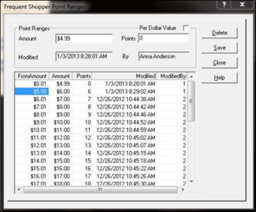
- To Create the Frequent Shopper Point Ranges:
- Select the Frequent Shopper Point Ranges task from the Customer menu then click OK.
- Enter the Purchase Amount,Purchase_Amount the total dollar amount the customer must purchase to receive points and assign the PointsPoints.
- Press the SaveSave_Frequent_Shopper_Points button.
- Continue with steps 1 through 3 for each Point Range you wish to set up. The Point Ranges should cover from the lowest end of possible sales to the top end of possible sales.
- To Delete a Point Range double click on the Point Range from the Point Range List Box Point_Range_List_Boxand press the DeleteDelete_Frequent_Shopper_Point_Range button.
- When you have finished setting up all Point Ranges press the Close button to return to the Main Menu.
II. Product Point Value:
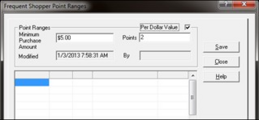
- To use this method, flag the Per Dollar Value checkbox and enter the amount of points to be collected per dollar spent.
- If you would like to prohibit the customer receiving points until they spend a specified amount, enter the Minimum Purchase Amount required before the customer can collect points.
- With this method, the user can also prohibit any points from being accumulated for specific products by flagging the Not Accumulate field in Product Maintenance.
III. EnablePoints= 1:
- This method is used to calculated points for every product purchased. It does not depend on a customer card being used. In the ros.ini, set EnablePoints=1. In POS Information, set the Product Point $ Value to the amount of points per dollar you want to award.