Show Product Sales
The Show Product Sales dialogue displays product movement for all products within a Department, Section, Vendor or ‘Other’ (a user defined category) The results may be sorted by clicking on the column headings. For example, click on Description to sort items alphabetically.
Note: The Sales amount displayed on this form is calculated as follows: Total Sales (excluding taxes & coupons) – Department Level Sales – Section Level Sales – Electronic Coupons.
- Select Show Product Sales from the Point of Sales icon and enter the Start Date and End DateStart_DateEnd_Date for the time period you want to review.
- To select a single product to review for the reporting period, enter the UPCSpecifying_the_UPC_Code and press the Execute Query button in the toolbar. You may also view a range of UPCs by entering a beginning and ending UPC.
- To select a Department'sSpecifying_the_Department sales to review, select the department from the drop-down list and press the Execute Query button.
- To select a Section'sSpecifying_the_Section sales to review, select the section from the drop-down list and then press the Execute Query button.
- To select a VendorSpecifying_the_Vendor in sales to review, select the vendor from the drop-down list and then press the Execute Query button.
- To select either DSD, Product Group or TotalSpecifying_by_Total_Store_or_DSD_Sales category of sales to review, select the category from the “Other” drop-down list and then press the Execute Query button. In order to use this user-defined category, you must have established the Category in the Product Group Maintenance form.
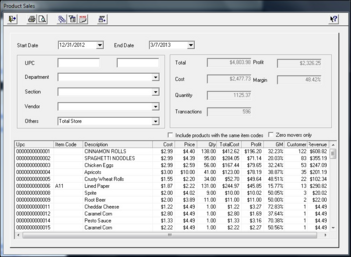
Tips: Use the Filter Product Sales button in the toolbar to filter the list box according to the Cost, Price, Gross, etc.
Click the Include Related ProductsInclude_Related_Products box to include all products with the same items code.
Click the Zero Movers OnlyZero_Movers_Only box to show only the products that did not move during the specified period.